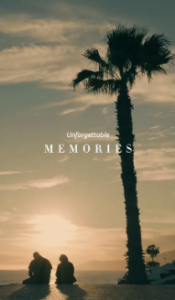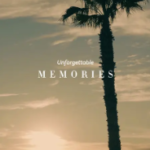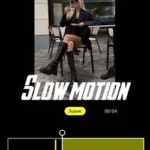Looking for a CapCut template that combines slow and fast effects? Look no further! Our Velocity CapCut templates offer a wide range of edits, including flash and laser eye effects. Explore our extensive collection of velocity edits and find your favorite template. To use it, just click on the “Use This Templates On CapCut” button and start creating your video with ease.
Models Cut Loading Velocity CapCut Template
Velocity Loading Vibe Effect CapCut Template
Models Cut Velocity Flash Effect CapCut Template
B&W Slowmo Velocity CapCut Template
Velocity Simple Glitch CapCut Template
Velocity Blur + SlowMo CapCut Template
Velocity Beat Sync Flash Effect CapCut Template
Velocity Texutre Edit CapCut Template
Under the Influence Velocity Edit CapCut Template
Slowmo Walk Velocity Edit CapCut Template
Velocity Thailand Edit CapCut Template
Velocity Flash Slowmo Walk CapCut Template
Velocity Blur, Flash + Slowmo Effect CapCut Template
Velocity Beat Smooth Slowmo CapCut Template
Velocity 4 Clip Slowmo Edit CapCut Template
Velocity Special B&W CapCut Template
Velocity B&W Slowmo Beat Edit CapCut Template
Velocity Secrets Blur Edit CapCut Template
Velocity + Lyrics Edit CapCut Template
Velocity + Flash + Slomo CapCut Template
How can I utilize the Velocity CapCut Template?
- First, download the newest version of the CapCut app on your phone.
- Look at the different templates available or check out the latest styles. Choose the one you like.
- Click the “Use Template on CapCut” button. This will take you to the CapCut app.
- In CapCut, pick the photos and videos you want to use in your video.
- After selecting your pictures and videos, click “Export.” This will make your video ready to share.
- Once you’re done editing, export your video in the way you like, with your favorite quality.
- If you don’t want a watermark on your video, click “Save and Share on TikTok.” Now your video is ready to share without any extra marks on it.